Getting The Most Out Of Twitter Text Messaging

I’d like to share some techniques I’ve started using with Twitter which have allowed me to make social media more useful. Twitter is an interesting social media model because its not dependent on being a website. You can certainly use the website, but Tweets can be received over a variety of other mediums including apps and even text messages straight to your cell phone. Understanding how to set up your Twitter text messaging settings is essential to making Twitter a better experience. I think this is what makes Twitter not only different but extremely useful as a social medium – it can live anywhere and everywhere. This is its blessing but its also its curse because it can make itself confusing and sometimes overwhelming to users.
If you use social media for both work and personal related issues, you’ll obviously end up with a lot of followers and people you follow that cover a range of friends and strangers. Right there for me the level of noise just becomes too loud and its hard to get the enjoyment out of social media when its no longer just your personal circle of people. Even people you actually know can get annoying on social media as we all know.
If you’re not familiar with the ways you can customize your Twitter account – this is for you.
Twitter Text Messaging Rules
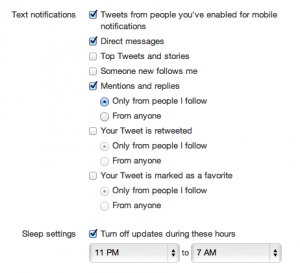
One of the best features of Twitter is that I can use it via texting on my phone. When I first opened my account I had it all set up this way. But it didn’t take long before this became intensely annoying getting texts from the Twitter stream every few seconds. Fortunately Twitter allows you to establish rules of what tweets to actually send you via text. I must say this feature alone is what makes twitter insanely useful for me. Here’s how I’ve got twitter text messaging set up.
If you log into twitter and click the “gear” icon at the top of the page, you can select “settings”. Under settings, select “mobile”. This will show you all of your custom options.
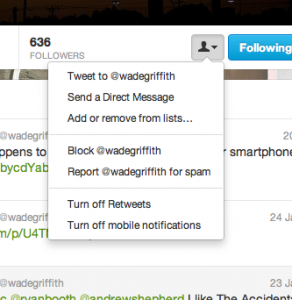
So personally I select “Tweets from people you’ve enabled for mobile notifications” first – this allows me to “select” people who’s tweets I want sent to my phone. I reserve this for really close friends and family. When they tweet, I get it texted to me. To turn people on for mobile texting, go to their profile and click the “person” icon below their picture. Then you can select “Turn on Mobile Notifications”.
Back in the mobile settings, I also select “Direct Messages”. Any one of my contacts who sends me a direct tweet will text me as well. I also turn on replies and mentions from people I follow. This allows me to track when people are mentioning me in a tweet. I leave all the other options off and this sets me up to get what I feel is important texted to me.
Also important is the sleep settings. I have this set to turn off texting between 11PM and 7AM so I don’t have my phone going off in the night.
So managing your twitter text messaging settings is a great way to make Twitter not only more useful, but more personal. At the time of writing I follow over 5,000 people. This is simply too much chatter and noise to make any sense of. Following people is important – you need to participate in order to have people following you back, but having custom text settings keeps the noise at bay.
If you’ve got any tips of your own, please share by leaving a comment below!
 Thanks for checking out the website! FocusingWork.com is a blog where I explore things related to working efficiently and building a business. View my profile on Google+ Thanks for checking out the website! FocusingWork.com is a blog where I explore things related to working efficiently and building a business. View my profile on Google+
|