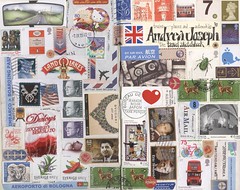Email Bankruptcy is a recently coined term. Unfortunately we’re hearing it quite a bit these days. Basically it just means deleting all of your email and putting an auto-responder on your account saying you couldn’t deal with it all, sorry – send your message again if it was important.
This not only looks really unprofessional, but I think its pretty stupid. But its a growing fantasy for me because email has become a burden in the last 10 years. I remember my first email account back at UNT my last year there. The internet was public and the university was giving students free accounts. I had to check it using ZTerm – it was pretty crude. But I also remember checking it every 3 or 4 days in the library. I had about 3 people I emailed with and it was awesome. Then I had a teacher that used it. I had to check it daily, but it was fine because it was useful and had purpose.
Fast forward almost 20 years and email sucks. I can’t stand it. It has stuff I need in there so I have to use it, but with texting and social media – I really never use it to keep up with friends anymore. Its a work-related need.
So people do email bankruptcy when the problem is out of control. So what is the problem and why is it out of control?
The problem is the noise. The emails I want to see are one’s that are relevant – then there’s noise. Sure noise includes spam, but its really the self inflicted spam. You know – all the old mailing lists you thought you needed to be on. Its the retailers that got your email when you made one purchase 5 years ago for a gift you didn’t even want to buy. Its the stuff you get from Amazon or Netflix making recommendations based on the personal data they are mining from you. That my friend, is noise. So that’s the defined problem. There’s stuff in there we need, there’s spam and then theres stuff that we don’t really need but consumes our attention.
A Controlled Email Bankruptcy
Personally I believe everyone should be using Gmail. Its the best email out there – period. In fact you can port just about all of your email accounts into Gmail and use it as one master hub for all of your mail. Its also got the best spam filter out there so it eliminates spam from our troubles here.
What you want to do is learn how to use filters to control the noise. If we can get that under control then the only thing coming into the inbox is email we want to deal with.
And yes – you could go through these email by email to go “unsubscribe” to each. I gave up on that personally because 1) it takes forever – they don’t want you to unsubscribe and 2) sometimes things like Flickr don’t listen to what privacy settings you’ve set. I’ve changed them 3 times and I’ve now given up.
The filtering process requires patience. Its faster still, but like pruning a tree – you need to continue to work on it now and then. But the time you save not seeing all the noise far out weighs the time you’ll spend dealing with noise mail.
Applying Filters
In Gmail, open the email you want to filter. On the right side of the email you’ll see a drop down arrow next to the reply button. Click the drop down and select “Filter messages like this”.

This will take you to the Filter criteria. Gmail automatically populates this to be from either the sender or mailing list if its an email group. Beautiful! You can add to this if you need more specificity, but this does the trick for me. Click “Create”.
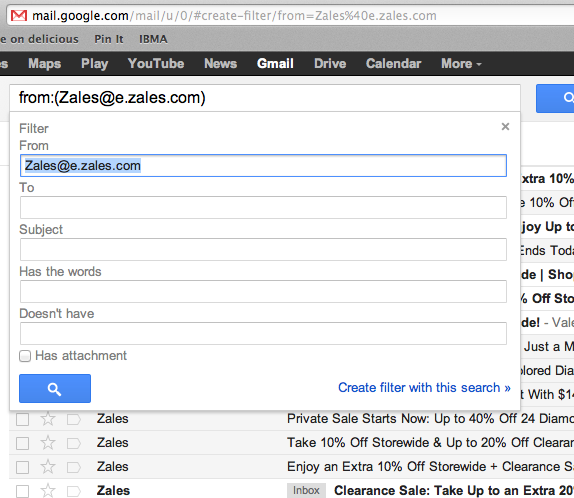
Then you’ll get the screen asking what to do with the email. I’m setting mine to stay out of the inbox. That way if I actually need something (and I may not) its there, but its out of my way and I don’t need to see it. You could certainly delete emails with the actions screen to. Do what you need. I mark mine as read, archive them and label them “Grand Parade”. You get bonus points if you know the music reference. Genesis had a song called the Grand Parade of Lifeless Packaging on the seminal Land Lies Down on Broadway album. But I digress. Also you can check the “apply to current messages” tick box. This will go ahead and clean out your inbox for you. Click “create filter” and you’ve got it!
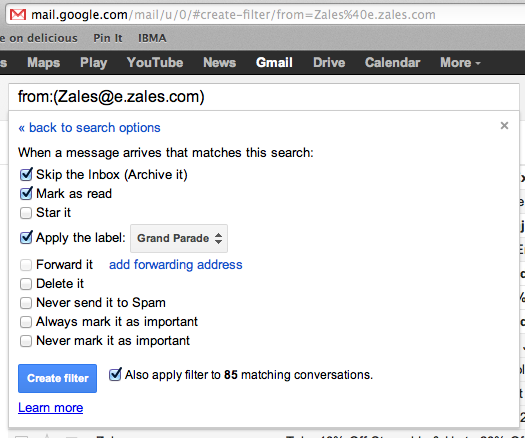
Now you’ll need to wash, rinse and repeat on any noise message you no longer want to see. This actually goes faster than you think, but its totally worth carving out the time to deal with. And remember – like I said earlier, you’ll need to make time to maintain this, but it saves sanity down the line and keeps you from looking like the jerk who couldn’t deal with his email anymore so he just deleted it all. Avoid email bankruptcy.
If anyone has any suggestions on email management – feel free to leave a comment below!
 Thanks for checking out the website! FocusingWork.com is a blog where I explore things related to working efficiently and building a business. View my profile on Google+ Thanks for checking out the website! FocusingWork.com is a blog where I explore things related to working efficiently and building a business. View my profile on Google+
|