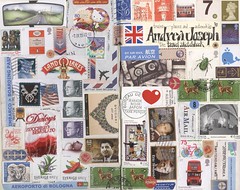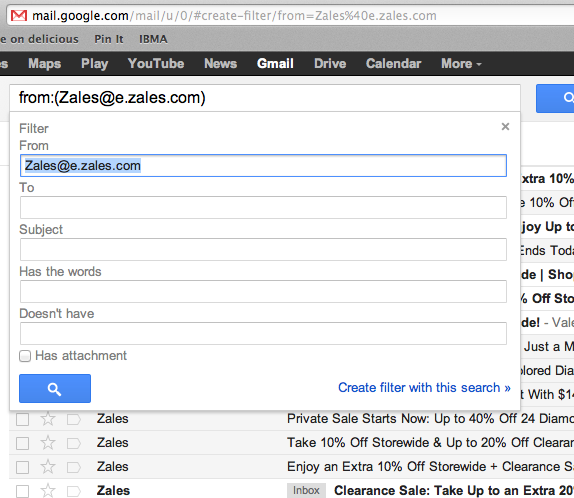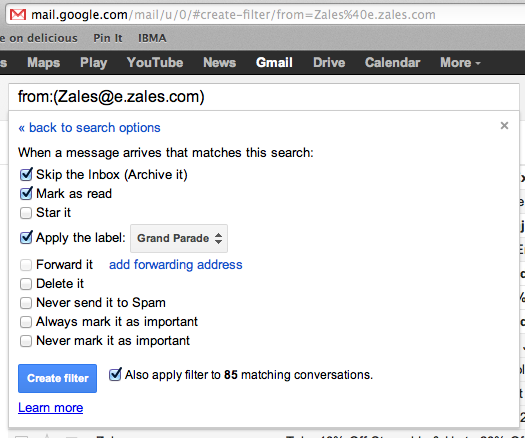Just merely one day after I wrote the article on email bankruptcy and applied the filters that gmail offers – I want to give you an update and some more tips on controlling your email and keeping things from getting out of hand. Gmail filters are insanely useful.
Gmail Filters
When I wrote the last post on email bankruptcy I was actually cleaning up my own email box. I had about 8,000 unread emails which as I mentioned in the post weren’t spam, they weren’t important but they were definitely noise. You know – these are the email lists you once thought you needed to be on. Noise are the newsletters from retailers you shop from – or bought one thing from 4 years ago… Its noise. Its not spam. Some of it was opted in on, but its not the important stuff that you need to respond to or work from.
In the first article I gave a few techniques on getting a handle on email. Read it if you need a refresher on how Gmail works and why its the best thing in the world. And for the record – when I say Gmail – I use the gmail.com website browser for all of my email. I don’t need it all downloaded to a computer. I don’t want it in the email app on my phone. This is one of the best UI’s of any web app out there. Just open a browser and go – the service is amazing. Learn the hotkeys as well as you’ll get fast and realize this is simply the best email management service around and its free and available on any computer or mobile web browser.
Updates
We talked about how to create a folder on one message, but I discovered you can go to your inbox, select multiple messages at once that I consider noise and then select the gear icon and create the filter. Same process I covered before, but it deals with multiple noise sources at once. Gmail filters create with the “OR” operator so you can theoretically do one filter to control them all. That’s actually not easy to do, so just pair them down by selecting what you see on the page.
So not only did my noise decrease, but I actually got to “inbox zero” in about 1 hour. Read that again – I am stunned at how fast I got this all down. Gmail filters for the win. I will need to continue to prune the gmail filters, but today has been amazing. I automated about 100 noise emails into a folder and marked as read and the 10 emails I got in my box (it is a Sunday, but still…) I responded to and archived. It was amazing. I saw how often I check my email and how useless a waste of time that all is. I got rid of the noise and made life much more peaceful – at least for today. Email – 0 Ted – 1.
If you’re wondering why I sent all this email to a folder and marked as read INSTEAD of just deleting it – let me explain.
Gmail gives me 10GB of space. I am using about 20% of this. The noise email was stressing me out one little chunk of time at a time, but I decided to leave it so I can search for it. I might change this in the future, but some of the noise, stuff from camera, music and 8mm niche lists I’m on – I might actually have some time to read it and I can search for it because I still have it. But its not yelling at me to open while I’m trying to do something else. Gmail filters allow me to change this in the future, but archiving the way Gmail is designed make Gmail filters worth using the whole service.
I’m hoping this solves my email issues. I’m stunned. Honestly, I wrote that post while I was actually doing it myself, I have to follow up with how much I’m really amazed at how INCREDIBLE an email management app Gmail really is.
Use it. It will reward you! The shortcuts alone are worth the whole deal.